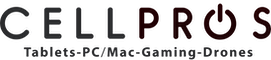Hey there, fellow gamers! We’ve all been there – in the middle of an epic gaming session, and suddenly, your PS5 controller starts drifting like a ship lost at sea. It can be incredibly frustrating, right? But don’t worry, we’ve got your back. In this guide by CellPros, we’ll show you how to fix that pesky PS5 controller drift issue and get you back to dominating your favorite games.
How To Fix the PS5 Controller Drift: A Gamer’s Guide
Step 1: Identify the Drift
First things first, let’s make sure we’re dealing with controller drift. You’ll know it when your character starts moving on its own. If that’s happening, you’re in the right place.
Step 2: Clean Your Controller
One of the most common culprits behind drift is dirt and gunk around your analog sticks. So, let’s clean the house. Grab a can of compressed air and give those sticks a good blow. Then, take a cotton swab or a soft cloth slightly dampened with isopropyl alcohol and gently clean around the sticks. Your controller will thank you.
Step 3: Calibrate Your Controller
Now that it’s clean, let’s calibrate that bad boy. This process can fix minor drift problems and get you back on track.
- Plug your PS5 controller into the console using a USB cable.
- Head to “Settings” on your PS5.
- Select “Accessories.”
- Click on “Controllers.”
- Choose “Adjust DualSense Controller.”
- Follow the on-screen instructions to calibrate your controller. It’s like a little spa day for your DualSense.
Step 4: Update Your Controller Firmware
Sony releases firmware updates for PS5 controllers from time to time, which can help squash drift bugs. To check for updates:
- Connect your controller to your PS5 with a USB cable.
- Go to “Settings.”
- Select “System.”
- Click on “System Software.”
- Choose “Controller.”
- Look for any available updates and get ’em installed.
Step 5: Dead Zone Adjustment
If you’re still dealing with drift, don’t give up just yet. Let’s try adjusting the dead zone settings. This nifty trick can help eliminate drift issues.
- Go to “Settings.”
- Select “Accessories.”
- Click on “Controllers.”
- Pick your connected DualSense controller.
- Slide those “Left Stick Dead Zone” and “Right Stick Dead Zone” sliders up a bit to increase the dead zone.
Step 6: Check for Physical Damage
Take a close look at your controller for any battle scars – cracks, loose bits, or visible damage. If you spot any, it’s probably best to contact Sony for professional repair services or replacement.
Step 7: Reach Out to Sony Support
If you’ve tried everything and your controller is still acting up, Sony’s customer support might be your next stop. If your controller is under warranty, they could replace or repair it for you. Just make sure you’ve got your purchase receipt and warranty info handy.
Step 8: Consider Professional Repair
In some cases, you might be dealing with internal issues that need expert attention. If you’re a tech whiz, you can give a DIY repair a shot, but be cautious as it might void your warranty. Alternatively, reach out to a trustworthy console repair service to diagnose and fix the issue. At CellPros Peach, we provide all kinds of game console repair services, whether it is the controller that is causing the issue or any software problem, you can confidently come to us for the best repair service at reasonable rates.
Preventing Future Drift
Once your controller is back in action, let’s keep it that way:
- Keep It Clean: Regularly give your controller some TLC. A clean controller is a happy controller.
- Handle with Care: Avoid tossing, dropping, or roughhousing with your controller. Even a little bump can mess with its performance.
- Get Some Protection: Invest in thumbstick covers or grips to shield your analog sticks from wear and tear.
- Store Smart: When you’re not gaming, store your controller in a clean, dry place, away from dust and dirt.
Conclusion
There you have it, folks – the ultimate guide to fixing PS4 controller drift and PS5 Controller Drift ensuring your gaming adventures are as smooth as can be. Remember, a clean, calibrated, and updated controller is your ticket to uninterrupted gaming bliss. And if all else fails, don’t hesitate to call in the professionals. Happy gaming!