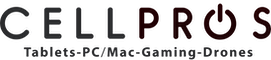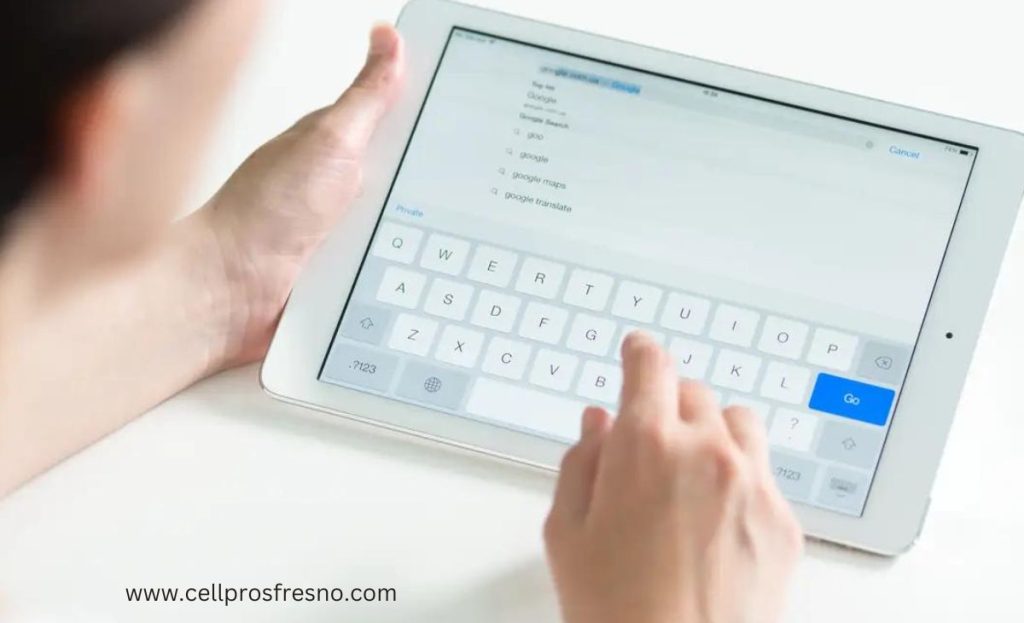It happens to all of us – you are typing away on your iPad, trying to send an essential e-mail or finish that important document, and suddenly, the characters on the screen just do not seem to match the keys you are pressing. It’s frustrating, isn’t it? But don’t worry, as CellPros is here to share some effective steps to troubleshoot this keyboard typing error that your iPad is facing.
If you want to learn how to fix the keyboard when it’s typing the wrong characters on an iPad, you can restart the iPad, check language and region settings, adjust keyboard settings, and update iOS. Furthermore, you can check for third-party keyboard apps, clean the keyboard, reset the keyboard dictionary, and reset all settings. As the last option, you can also contact Apple Support or licensed third-party repair service providers to resolve the issue without any stress.
Do you want to learn more about it? Let’s dive into the details!
Here’s How to Fix the Keyboard Typing Wrong Characters Issue On the iPad
Follow these steps if you want to learn how to fix the keyboard when it’s typing the wrong characters on an iPad.
Restart your iPad
The first step in resolving this complicated problem is to offer your iPad a fresh restart. A restart can do wonders in rectifying minor software system faults. Press the power button until the “Slide to power off” appears. Select it to switch off your device. After a few seconds, turn your iPad back on. This basic step is the important step when learning how to fix the keyboard when it’s typing the wrong characters on an iPad.
Check Language and Region Settings
Sometimes, the incorrect input language or region settings could be the underlying reason for your keyboard blues. To ensure that your iPad is speaking the right language, go to Settings, then General, and finally, Language & Region. Verify that the language selected is the one you intended to use. You’d be surprised how a simple language switch can resolve the most perplexing tech issues.
Adjust Keyboard Settings
Your iPad’s keyboard settings can be confusing, making you want to learn how to fix the keyboard when it’s typing the wrong characters on an iPad. Head over to Settings and tap on General; after that, select Keyboard. Experiment by turning off certain features, like Auto-Correction or Auto-Capitalization, to see if the issue persists. Sometimes, these helpful settings can cause more trouble than they’re worth!
Update iOS
Apple regularly releases updates to increase the overall performance and efficiency of their devices. An outdated software program could probably be the reason for your keyboard’s misbehavior. To check for any available updates, navigate to Settings, then General, and finally, Software Update. If an update is available, follow the simple on-screen commands to install it. Your keyboard will thank you for keeping your iPad up-to-date.
Check for Third-Party Keyboard Apps
Have you recently downloaded or switched to a third-party keyboard app? If so, this could be the source of your difficulty. These apps sometimes conflict with the default Apple keyboard. Try returning to the standard keyboard and check if the issue persists. This simple switch is the trick to get your typing back on track.
Clean the Keyboard
It may sound obvious. However, a little cleanliness can go a long way in resolving your keyboard problems. Dust and debris can find their way into the crevices of your iPad’s keyboard, causing the keys to stick or function improperly. Grab a soft, dry cloth and gently clean the keyboard, making sure you eliminate any potential culprits causing the miscommunication between your hands and the display screen.
Reset Keyboard Dictionary
Your iPad’s keyboard dictionary is a collection of words it has learned over time. Sometimes, this collection can end up a jumble, leading to inaccurate auto-corrections and predictive text. To reset the keyboard dictionary, navigate to Settings, tap on General, then choose Reset, and finally, Reset Keyboard Dictionary. Be conscious that this step will wipe out any custom words you’ve added, however, but it might just be the vital reset your keyboard needs to get back in sync with your mind.
Reset All Settings
If all else fails, keep hope. There’s one more ace up your sleeve. You can reset all settings on your iPad to their defaults. Head over to Settings, tap on General, then choose Reset, and finally, Reset All Settings. Rest assured, this action will not erase any of your precious data, but it will reset all settings back to their authentic configurations. Give it a try, and your keyboard will be back to obey your every command.
Contact Apple Support Or Third-Party Repairers
If, in spite of all of your efforts, your iPad keyboard still refuses to cooperate, it is probably time to call the specialists. Contact Apple Support or go to a certified third-party repair service provider, like CellPros, for additional assistance. Their trained technicians can delve deeper into the problem and provide you with a more specialized process for your unique problem! Thanks to their experience, you can rest assured they’ll also know how to fix iPad folio keywords not working.
Conclusion
There you have it – a guide to help you understand how to fix the keyboard when it’s typing the wrong characters on an iPad.
In the end, managing a keyboard that types the incorrect characters on your iPad can be a frustrating experience. However, with the easy troubleshooting steps mentioned in this blog, you can address this difficulty. If the difficulty persists, don’t hesitate to seek professional repair services or visit our website. Happy typing!